Thank you for visiting our January 2022 product updates blog. Take a look at what AKTEK has been up to this month. Already a customer? Go to our helpdesk and check the step-by-step guide to leverage these new features and updates.
If you want to see a comprehensive list of the major AKTEK iO updates in 2021, you can find it here.
Dashboards
New Design
- In the Analysis section, the dashboards are now listed in a searchable list.
- Double-click on a dashboard to open it
- Edit a dashboard to add the description and the tags under the properties of the dashboard
- In the list view of all dashboards, you can search for any keyword available in the title, description, or tags
- The action buttons are now on the top left of the screen
Share the dashboard publicly
- Open the desired dashboard
- On the top left, find the Get public Link icon
- Click on it, to set a password and a validity (between 1 day and 180 days)
- Click on confirm
- Approve the Public access
- Copy the link and share it with your external stakeholders
Notes:
- You can anytime click again on Get public Link to revoke the access.
- For the same dashboard, you can generate different links with different validities in case you have many external stakeholders categories.
Ready to get started on AKTEK iO?
Click here to learn more.
Actions on Open tabs
Create Shortcut
- Right-click on any open tab and select Create shortcut
- Add the shortcut Name (or leave it empty to create it with the same name of the tab)
- Make it public to make it visible to all users in your company (or keep it private)
- Add an icon or a color (or leave the default icon and color)
- Click on Save
- Choose the location where you want to have this shortcut
Direct Share Link
- Right-click on any open tab and select Copy Direct Link
- The link will be automatically copied to your clipboard
- Share it with your colleagues who have accounts on iO
- When clicked by the receiver, he will be redirected to the same view of the shared tab. (A login is required)
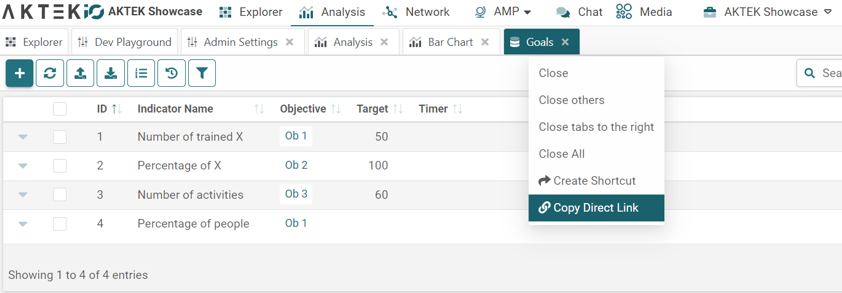
.png)
Data Structures and Folders
Custom icon or Custom color
Under the properties of a data structure, you can now choose a custom icon or custom color for your report. This will help you to segregate your reports visually.
When creating a new folder you can also give it a custom icon or custom color to give an indication of the topic of this folder, or just color code your explorer.
Tags
Under the properties of a data structure, you can add tags to categorize your data structures. This will help you to search later for certain data structures having data around one topic.
Theme
If you have whitelabel enabled on your licence, you can now change the theme of the iO app to add your own colors, decide the folders sizes, the text size, etc…
Go to Admin > Company settings > Branding Theme.
Want to explore these features? Request your free demo and see the full capabilities of AKTEK iO.


.png)