Thank you for visiting our February 2022 product updates blog. Take a look at what AKTEK has been up to this month.
Already a customer? Go to our helpdesk and check the step-by-step guide to leverage these new features and updates.
Dashboards
KPI Component
KPI or Key Performance Index is an essential component displaying one interest value to monitor the critical indexes.
- Drag and Drop The KPI to your dashboard.
- Edit the Component to configure the properties.
- Add a title (Mandatory) and a sub-title (Optional) to describe the displayed value.
- Add a Measure by selecting an aggregation and a data structure/ data field.
- Save.
You can also customize the text color, the background color, and the font size of each element under the Appearance settings.
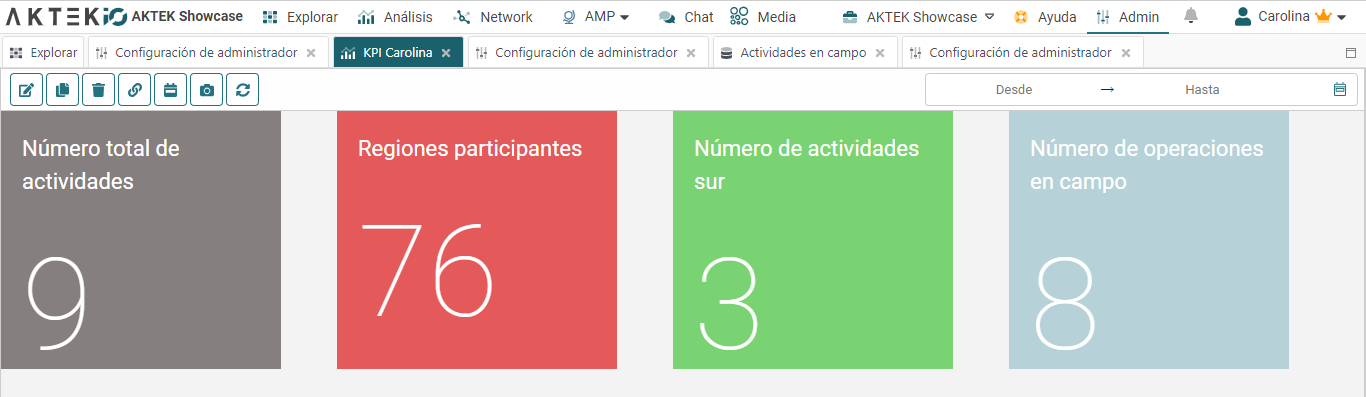
Radar chart component
The Radar chart is a good tool for comparing numerical values for at least three data sets. It is ideal for showing values relative to a center point and is suited for showing exceptions to a trend.
In other terms, it determines which variable in a data is doing better than the rest.
- Drag and Drop the Radar Chart to your dashboard.
- Edit the chart to configure the properties.
- Add a title (Optional).
- Add a Dimension. It can be a field from a specific data structure or time series. A different line will represent each unique value of the selected field (or time) on the chart with a different color.
- Add at least three measures. The measures are the data sets you are trying to compare against the selected dimension.
- Save.
Check the helpdesk for a step-by-step application example.
Ready to get started?
Click here to learn more
Data structure
Split GPS field
Are you importing your data from another system? In some systems, the GPS field is saved in two different fields; Lat (latitude) and Lng (longitude).
If this is your case, all you need to do is enable the toggle of Split GPS while performing bulk uploading data -no need to change the data structure.
When this toggle is enabled, it will automatically create two columns for the GPS field on the template sheet.
Ensure that the toggle (Split GPS) is enabled while downloading and uploading the filled template. The system will regroup Lat/Lng under the GPS field of your report.
Want to explore these features? Request your free demo and see the full capabilities of AKTEK iO..png)


%20(1).png?width=300&name=Blog%20Link%20Preview%20Image%20(6)%20(1).png)